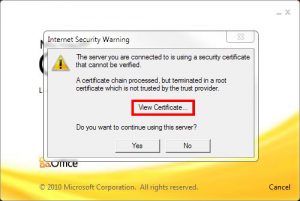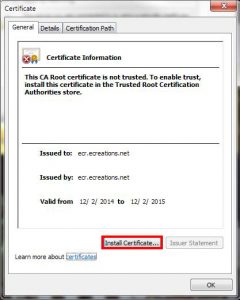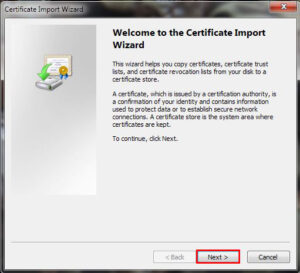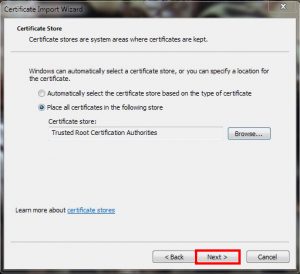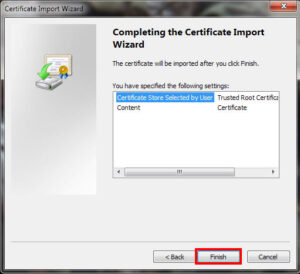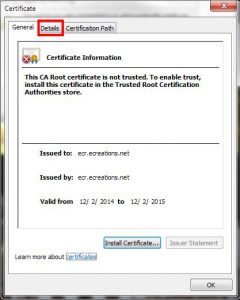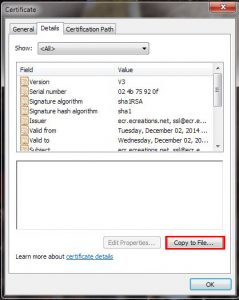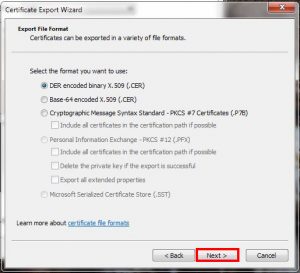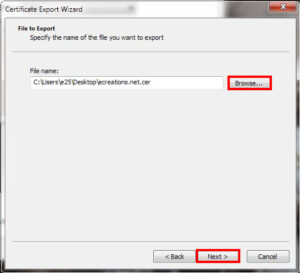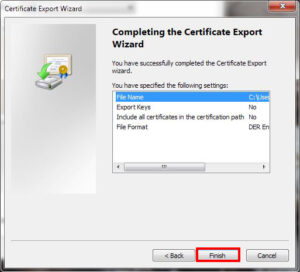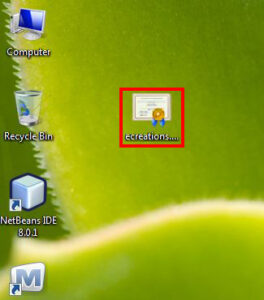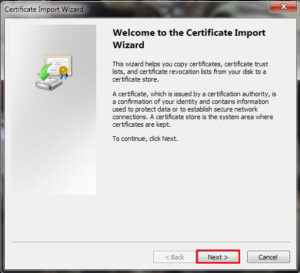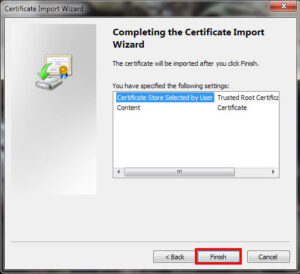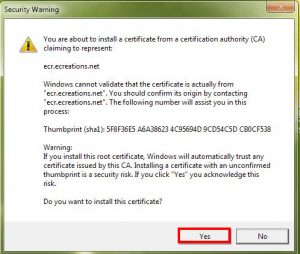Outlook is displaying a security warning when launching Outlook 2007/2010/2013. This error will appear when the server SSL certificate has been renewed, or is setting up secured email access for the first time. To prevent further messages from appearing, please follow the following steps to install the SSL certificate:
Method A: Installing the certificate automatically (for Windows 7)
This method will work correctly in Windows 7, you may attempt this same method on your version of Windows. When the following message box appears, click on the View Certificate button.
The following window will open and display a brief summary of the certificate. The certificate should be issued to ecr.ecreations.net. Click on the Install Certificate button to open the Certificate Import Wizard. Click Next in the wizard to be taken to the Certificate Store window. Select Place all certificates in the following store and click browse. In the pop-up, select Trusted Root Certification Authorities, and click OK. Then click Next and Finish to complete the installation.
Method B: If all else fails… manual install
Click on the View Certificate button to open the certificate window. When the certificate window opens, click on the Details tab at the top, then click Copy to File to save the certificate locally.
The Certificate Export window will appear. Click Next to begin saving the certificate. On the following window, verify that the first option is selected (DER encoded), then click Next. In the File to Export window, select a location to save the file, then click Next. In this example, the file is saved to the Desktop.
Navigate to the location where the file was saved and double-click to open the certificate. The certificate window will appear.
The certificate should be issued to ecr.ecreations.net. Click on the Install Certificate button to open the Certificate Import Wizard. Click Next in the wizard to be taken to the Certificate Store window. Select Place all certificates in the following store and click Browse. In the pop-up, select Trusted Root Certification Authorities, and click OK. Then click Next and Finish to complete the installation.
Notes
The following window may appear when finishing, please click Yes to finalize the installation.